M4A to WAV: How to Convert and Enhance Your Music
Introduction

In the digital age, music and audio content have become increasingly central to our daily lives. From podcasts that accompany us on our morning commutes to playlists that provide the soundtrack to our evenings, the way we consume audio content is as varied as it is ubiquitous. Yet, beneath the surface of our seamless listening experiences lies a complex world of audio formats, each with its unique characteristics and applications. This section delves into the intricate dance of converting one popular format, M4A, to another, WAV, and explores why this process isn't just a technical necessity but a move that could potentially enhance our musical journeys.
-
Understanding the Digital Music Evolution: The transition from physical media to digital formats was not merely a technological leap but a cultural shift. It redefined what music ownership means and introduced a new era of accessibility and portability. However, this shift also brought forth questions about quality and fidelity, with formats like M4A and WAV sitting at the heart of this debate.
-
The M4A Format: Standing for MPEG 4 Audio, M4A is a file format that was designed as a successor to MP3. It offers better quality at similar bit rates and has been widely adopted by streaming services and digital music stores alike. M4A files are often lauded for their balance between file size and audio quality, making them a popular choice for both casual listeners and audio archives.
-
The WAV Format: WAV, or Waveform Audio File Format, is a lossless audio format created by Microsoft and IBM. It preserves the complete waveform data of audio recordings without compression, leading to large file sizes but unparalleled quality. WAV files are often the standard in professional audio recording and editing, where fidelity and precision are paramount.
-
The Conversion Process: Converting M4A files to WAV can seem like a step back in time, swapping the efficiency of modern compression for the raw clarity of an older format. Yet, this process is not just about nostalgia or purism. It involves understanding the nuances of audio formats and recognizing the contexts in which each thrives.
-
Why Enhance?: Enhancing music by converting it to WAV isn't solely about achieving the highest possible quality. It's also about compatibility with professional audio equipment, ease of editing, and archival preservation. In contexts where these factors are crucial, the conversion ensures that audio content meets the highest standards and is accessible for future generations.
The journey from M4A to WAV is emblematic of the broader digital music experience, reflecting our constant balancing act between convenience and quality. As we navigate this landscape, understanding the underpinnings of audio formats not only enriches our listening experience but also deepens our appreciation for the art and science of sound.
This exploration sets the stage for a deeper dive into the nuances of audio formats in the following section, "Understanding Audio Formats". Here, we will unpack the technicalities and cultural implications of our digital audio choices, offering insights into how these decisions shape our relationship with music and sound in the digital era.
Understanding Audio Formats
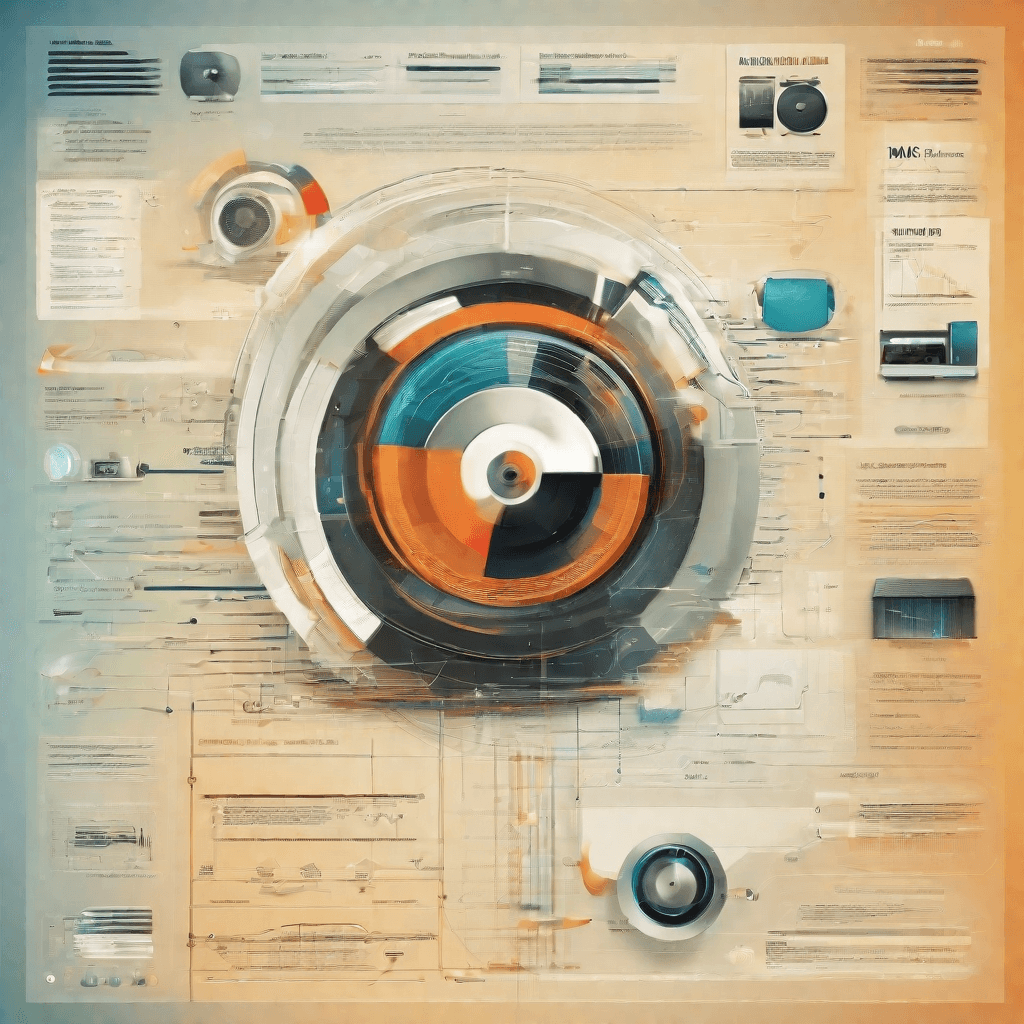
In the evolving landscape of digital audio, two formats have emerged as particularly significant for both casual listeners and audio professionals alike: M4A and WAV. These formats each serve distinct purposes, shaped by their inherent characteristics and the demands of their typical use cases. Understanding the fundamental differences between M4A and WAV is crucial for anyone looking to navigate the audio domain, whether for professional projects, content creation, or personal enjoyment.
-
Compression: At the heart of the distinction between M4A and WAV files lies the concept of compression. M4A files are compressed, using either the Advanced Audio Coding (AAC) codec or Apple Lossless Audio Codec (ALAC). This compression reduces file size significantly, making M4A files more manageable for storage and streaming. On the other hand, WAV files are uncompressed audio formats that offer the highest quality sound but at the cost of much larger file sizes. This uncompressed nature makes WAV ideal for editing and professional use, where preserving audio fidelity is paramount.
-
Quality vs. Size: The trade-off between audio quality and file size is a critical consideration. M4A formats, particularly those using AAC, are designed to deliver good quality audio at lower bit rates compared to MP3, making them a popular choice for online music platforms and personal music libraries. WAV files, being lossless, provide a perfect audio reproduction of the original recording but can be impractical for casual use due to their large size.
-
Compatibility and Usage: Compatibility with devices and software is another factor that distinguishes these formats. M4A files are widely supported across both Apple and non-Apple devices, making them universally accessible. They are favored for digital music distribution due to their balance between quality and size. WAV files, with their uncompressed quality, serve as the standard for professional audio work. They are extensively used in music production, film scoring, and other fields where audio integrity cannot be compromised.
-
Editing and Processing: For audio editing and processing, the choice between M4A and WAV can significantly affect the workflow and outcome. WAV’s lossless nature means that it can be edited, processed, and then saved again without losing quality, a crucial advantage in professional settings. M4A files, while convenient for final distribution, are less suited to repeated editing due to the potential for quality degradation with each save after processing.
-
Archival and Preservation: In contexts where archival and long-term preservation of audio is important, WAV files are the preferred format. Their lossless quality ensures that the audio remains true to its original form, making it ideal for archival purposes. M4A files, being compressed and potentially subject to quality loss over time, are less suited for this role.
In summary, the choice between M4A and WAV formats involves balancing factors such as file size, audio quality, compatibility, and the specific needs of editing and preservation. M4A files offer a compact, versatile option for music distribution and casual listening, while WAV stands out for professional audio work and situations where maintaining the highest possible quality is essential. Understanding these differences enables users to make informed decisions that best suit their audio needs and projects, ensuring the optimal use of these formats in various contexts.
Why Convert M4A to WAV?
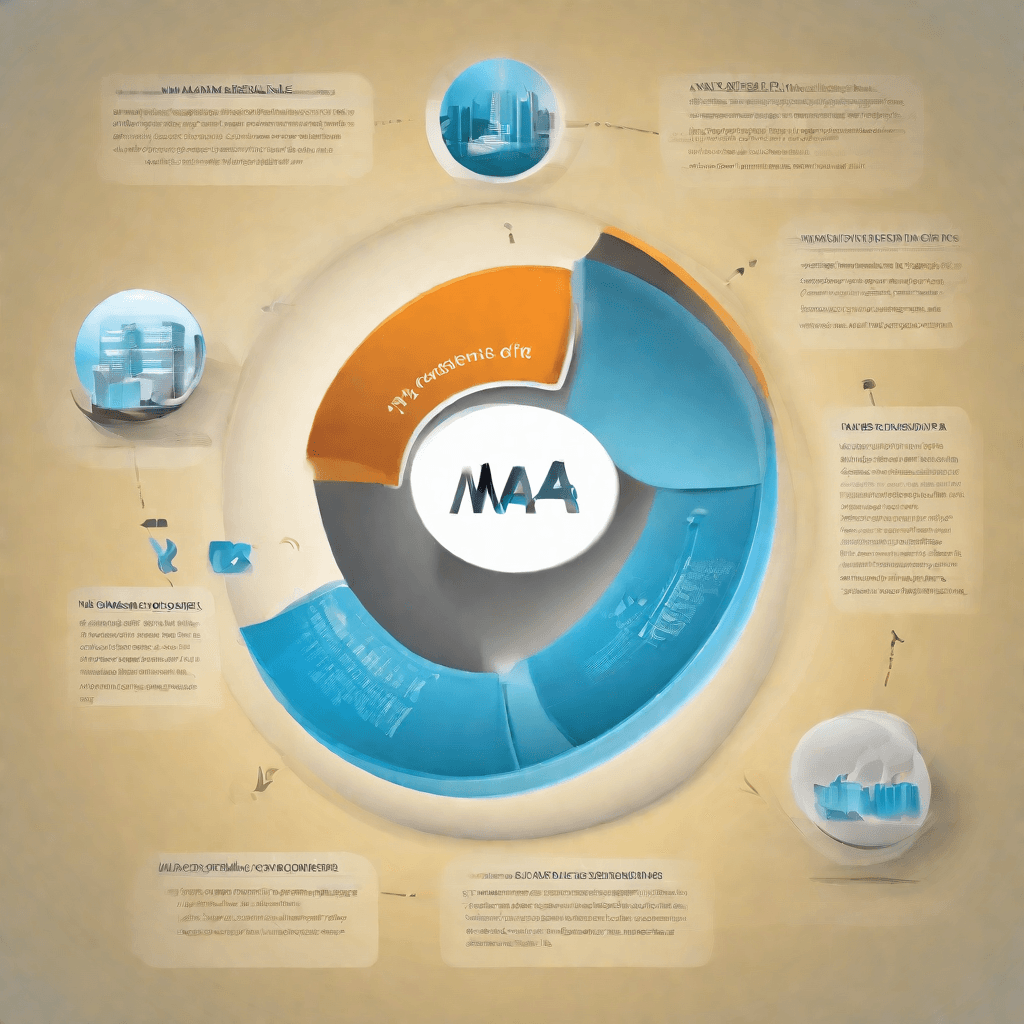
In the digital era, audio formats have evolved significantly, offering various advantages in terms of quality, compatibility, and file size. Among these, M4A and WAV stand out for distinct reasons. M4A, built upon the MPEG-4 standard, is known for its efficient compression, providing a balance between quality and file size. WAV, on the other hand, remains a staple in the production and archival of audio due to its uncompressed, lossless nature. This section delves into the reasons behind converting M4A files to WAV, offering a nuanced view beyond the surface-level understanding.
-
Uncompressed Audio Quality: WAV files offer unparalleled audio fidelity, storing data in an uncompressed format. This means every bit of the original recording is preserved, providing audiophiles and professionals with the highest quality sound. When precision and detail in audio reproduction are paramount, WAV format is unrivaled.
-
Compatibility with Professional Audio Editing Software: In the realm of audio production and editing, software compatibility is key. While M4A is widely supported across consumer devices and platforms, professionals may find WAV files to be more versatile across a range of audio editing suites. Software such as Pro Tools, Ableton Live, and Adobe Audition treat WAV files as a gold standard, ensuring seamless workflow integration.
-
No Quality Loss in Conversion: Converting from one lossy format to another typically results in quality degradation. However, transforming M4A to WAV does not suffer this fate. Since WAV is a lossless format, it can accommodate the entire data set from the M4A file without any loss, making it an ideal format for archiving and further manipulation.
-
Increased Compatibility with Hardware Devices: Some high-end audio equipment, including certain digital audio converters (DACs) and sound systems, perform optimally with WAV files. This is primarily due to the lack of decoding required for uncompressed formats, allowing for a more accurate and immediate audio reproduction.
-
Facilitates Sampling and Remixing: For music producers and creators, WAV files offer a blank canvas free from compression artifacts, providing a pristine source material for sampling and remixing. The integrity of the audio is paramount when it comes to creating derivative works that sound professional and polished.
-
Preparation for CD Burning: While streaming services dominate the music landscape, there remains a niche demand for high-quality physical media. WAV is the standard format for CD audio, making it essential for projects that anticipate physical distribution.
The decision to convert M4A to WAV is not merely a matter of preference but a strategic choice informed by the specific needs of audio fidelity, compatibility, and production quality. In understanding these dynamics, one can appreciate the rationale behind the conversion, ensuring that professionals and enthusiasts alike make informed decisions that align with their audio quality standards and technical requirements.
How to Convert M4A to WAV

In the digital age, the conversion of audio files from one format to another is a common necessity, whether for compatibility, quality preservation, or licensing concerns. M4A and WAV formats serve distinct roles in the music and audio industries, hence the need to convert between them arises. This section delves into the meticulous process of converting M4A files to WAV format, ensuring both the integrity and the quality of the original audio are preserved.
Understanding the Tools and Techniques
The conversion process isn't merely about changing file extensions; it's an intricate operation that can affect the audio quality, file size, and compatibility with different devices and software. Several tools—both online and offline—offer this conversion capability, but they vary significantly in terms of quality, speed, and control over the audio parameters.
-
Online Converters: These platforms provide a convenient, quick solution for conversion without the need to download software. They're best suited for occasional, small-scale conversions. However, concerns about privacy, audio quality, and the limitation in file size often mar their utility.
-
Dedicated Audio Conversion Software: Professional-grade tools offer extensive control over audio parameters like bitrate, sample rate, and channels. This category ensures the highest quality output and is suited for detailed work that can't compromise on quality.
-
Digital Audio Workstations (DAWs): For audio professionals, DAWs not only offer conversion capabilities but also allow for significant enhancement and editing of the audio before conversion. This method caters to those seeking to perfect their audio in terms of dynamics, EQ, and spatialization before conversion.
The Step-by-Step Conversion Process
-
Choosing the Right Tool: Assess your specific needs (e.g., quality, quantity, specific adjustments) to select the appropriate conversion tool. Free software suits basic needs, while investing in professional software or a DAW is better for high-quality or bulk conversions.
-
Preparation: Before converting, ensure your M4A files are properly organized and backed up. Lossless conversion is the goal, but it's always prudent to have the original files intact in case of issues.
-
Conversion Settings: When converting to WAV, consider the following settings for the best balance of quality and file size:
- Sample Rate: Typically, a 44.1kHz sample rate is sufficient for most music and audio purposes unless high fidelity is a priority.
- Bit Depth: A bit depth of 16 bits is standard for CD quality, but 24 bits may be preferable for professional audio work to ensure higher dynamic range.
- Channels: Stereo is standard, but mono may be appropriate for specific uses or to reduce file size.
-
Execution: With your tool and settings selected, proceed with the conversion process. This usually involves adding your M4A files to the program, selecting WAV as the output format, adjusting settings as necessary, and then initiating the conversion.
-
Post-Conversion Checks: After conversion, it's crucial to listen to the WAV files with a critical ear. Check for any unwanted changes in sound quality or glitches that might have been introduced during the process.
Why WAV?
Choosing WAV as a target format is not arbitrary. WAV files offer superior sound quality and are uncompressed, meaning they provide the best representation of the original audio. Additionally, WAV is universally compatible across devices and software, making it an ideal choice for both professionals and enthusiasts who prioritize audio fidelity and flexibility.
By following these insights and methods, anyone can convert M4A files to WAV efficiently, ensuring the highest possible quality and compatibility for their audio projects. The decision to convert file formats should always be informed by the need for quality, compatibility, and the specific use case at hand.
Enhancing Your Music After Conversion

The journey from M4A to WAV is more than a simple file conversion process; it's a gateway to unlocking higher fidelity and broader compatibility in your music projects. Upon successful conversion, the immediate benefit is the preservation of audio quality in a format that is universally accepted. However, the true value lies in how this conversion opens up avenues for enhancing your music. Let's delve into the strategies and technical maneuvers that can transform your WAV files into auditory masterpieces.
-
Mastering Dynamics: The WAV format's uncompressed nature allows for a more detailed manipulation of dynamic range. With the full spectrum of sound waves at your disposal, you can introduce nuanced dynamic processing. This involves adjusting the compression and limiting stages carefully to achieve a balanced sound that breathes life into your music, ensuring that it sounds great on any system.
-
Equalization (EQ) Tweaks: Converting to WAV makes it easier to notice and correct any EQ imbalances that were previously masked by M4A's compression artifacts. With the increased bitrate and sample rate, you can employ surgical EQ techniques to enhance clarity and presence in your music. This might include subtle boosts to the airy frequencies to add sparkle to vocals or slight cuts in the mid-range to clear up muddiness and ensure every instrument sits perfectly in the mix.
-
Spatial Enhancements: The fidelity retained in WAV files gives you a broader canvas to paint your stereo image. Techniques like stereo widening and the strategic placement of elements across the stereo field can be more effectively realized. This fosters an immersive listening experience where each sound source can be distinctly identified and appreciated, creating a three-dimensional soundscape.
-
Harmonic Excitement: WAV files allow for the addition of harmonic content without the risk of generating undesirable digital artifacts. Techniques involving tube emulation or tape saturation can be employed to add warmth and analog character to your digital recordings. These processes can imbue your tracks with the elusive qualities that often accompany vintage gear, making your digital productions feel more 'alive'.
-
Advanced Reverb and Delay: The purity of sound in a WAV file facilitates the more realistic application of time-based effects such as reverb and delay. The ability to manipulate the decay and reflections with higher precision results in a more natural and fitting ambiance for each track. Whether you're aiming for the intimate vibe of a small room or the epic sweep of a cathedral, the WAV format is your playground.
These enhancements are not merely technical exercises; they are artful processes that breathe depth, emotion, and individuality into your music. The shift from M4A to WAV is not the end but the beginning of a journey towards sonic excellence. As you navigate through these enhancement techniques, remember that the goal is to serve the music, to enhance the listening experience, and to express your artistic vision with clarity and impact.
The implications of these post-conversion enhancements are profound, not only for the music itself but for the artists, producers, and engineers behind the sounds. They provide a more versatile and expressive toolkit for bringing musical ideas to life, ensuring that the end product is not just heard, but felt. In the next section, we will explore the broader implications of this journey for musicians and producers, delving into how these enhancements influence their creative process and the music industry at large.
Implications for Musicians and Producers
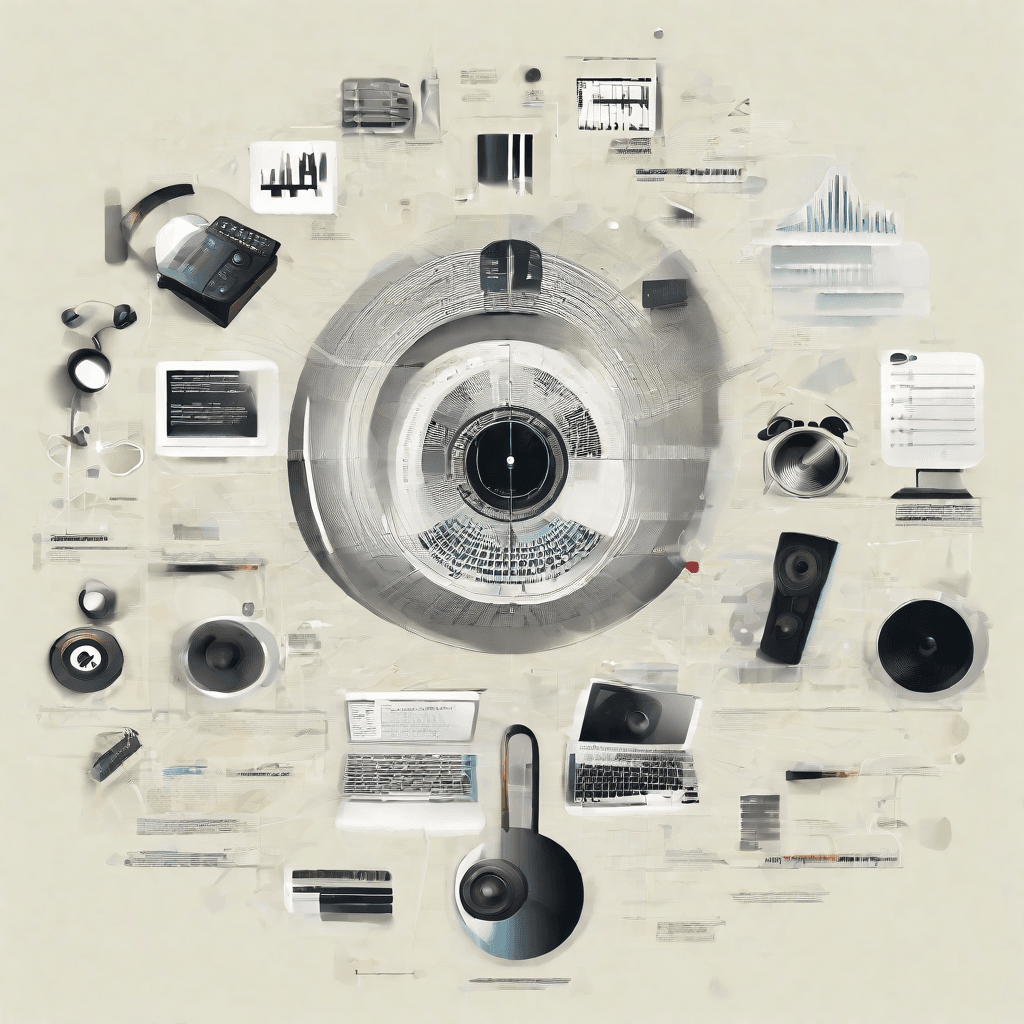
In the evolving landscape of music production and distribution, the conversion from M4A to WAV format is not just a technical step but a strategic move with far-reaching implications for musicians and producers. This transformation process, often overlooked in the broader narrative of music creation, holds significant consequences for the quality, accessibility, and longevity of musical works. Let's delve into the nuances that underscore the importance of this conversion and its impact on the industry.
-
Quality Preservation and Enhancement: WAV files provide an uncompressed audio format, ensuring that the highest possible quality of sound is preserved. For musicians and producers, this translates into a purer, more accurate representation of their original recordings. This is particularly crucial in an era where the audiophile community and high-resolution audio platforms are gaining traction. The meticulous effort put into sound design, arrangement, and recording can be fully appreciated only in formats that do not compromise on quality.
-
Professional Compatibility and Flexibility: The music industry, especially in contexts of production and post-production, often leans on universal compatibility and ease of manipulation. WAV, being a widely accepted format in professional circles, ensures that tracks can be easily exchanged, edited, and mixed across different studios and setups without concerns over file compatibility or quality degradation. This interoperability is vital for collaborative projects, ensuring that the creative process is not hindered by technical limitations.
-
Maximizing Distribution Potential: While streaming platforms predominantly use compressed formats like M4A for their balance between quality and bandwidth usage, having music available in WAV format allows artists to cater to a broader audience. This includes audiophiles who prefer high-resolution download stores, professional settings where high-quality audio is non-negotiable, and archival purposes where the objective is to preserve the audio in its highest quality for future reissues or remasters.
-
Long-Term Archival Value: The digital preservation of music is an aspect that cannot be overstated. WAV files, with their lossless nature, provide an archival quality preservation of audio. For musicians and producers, this means their works are stored in a manner that does not degrade over time, ensuring that future generations have access to their music in the highest possible fidelity. This also opens up possibilities for remastering and reissuing classic albums for future technologies and formats.
-
Enhanced Creative Control and Monetization Opportunities: By maintaining their music in WAV format, artists and producers retain greater control over their work's distribution and quality. This can be especially advantageous in direct-to-fan sales models or when providing music for sync licensing, where the quality of the audio can directly impact selections. High-quality files can command a premium in niche markets, offering artists an additional revenue stream while ensuring their work is experienced as intended.
In analyzing these implications, it's clear that the conversion from M4A to WAV extends beyond a mere technical necessity. It is a strategic decision that impacts the music's quality, accessibility, and the artist's control over their work. As the music industry continues to evolve with technology, understanding and leveraging these nuances will be crucial for musicians and producers aiming to navigate this complex landscape successfully.
Conclusion
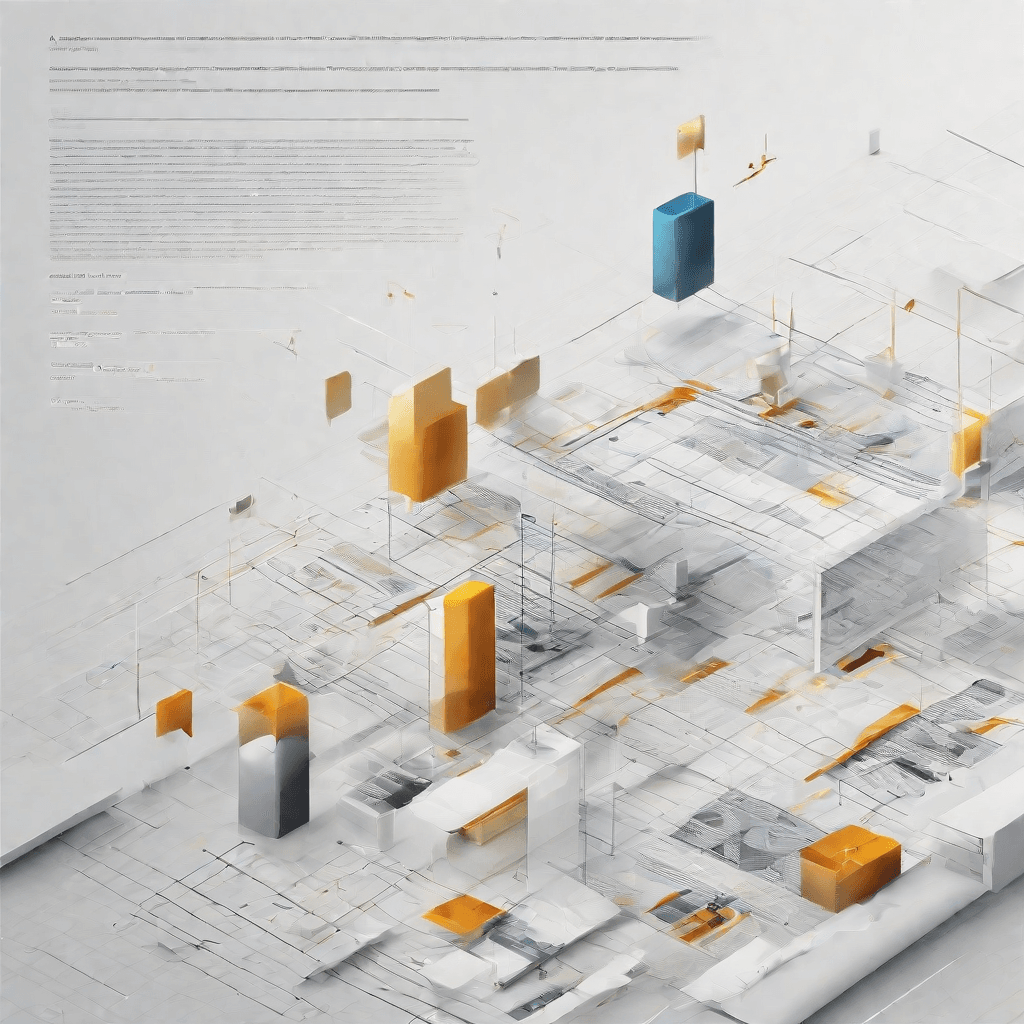
As we conclude this exploration into the transition from M4A to WAV formats for enhancing music production, it's critical to acknowledge the multifaceted nature of this shift. While the preceding sections dissected the technical nuances and the implications for musicians and producers, this final discussion aims to stitch those insights together, offering a coherent perspective on the future of music production and distribution.
-
Quality over Convenience: At the heart of the M4A to WAV conversion is a fundamental decision every musician and producer must face: the trade-off between file size (and, by extension, convenience) and audio quality. WAV files, with their lossless audio quality, offer an uncompromised auditory experience. This shift signals a growing prioritization of quality in an era previously dominated by the convenience of compressed formats.
-
Technological Advancements: The evolution of storage solutions and internet speed has played a critical role in facilitating this transition. As these technological barriers diminish, the practical arguments against high-quality formats like WAV lose their weight, opening the door for higher-quality audio to become the norm rather than the exception.
-
Consumer Expectations: There's a parallel shift in consumer behavior and expectations. With the rise of high-fidelity streaming services and sophisticated audio equipment becoming more accessible, listeners are developing a more discerning ear. Consequently, musicians and producers are incentivized to adopt formats like WAV that can meet these elevated expectations.
-
Artistic Integrity and Control: WAV files offer artists and producers a greater degree of control over their music's fidelity, ensuring that listeners experience the audio as it was intended. This control is not just a matter of pride but of artistic integrity, allowing creators to fully express their vision without compromise.
-
Economic Considerations: The economic implications of this shift are twofold. On one hand, the increased file size of WAV formats could imply higher distribution costs. However, this is increasingly offset by the aforementioned technological advancements. On the other hand, delivering higher-quality audio can potentially justify higher price points for music, providing artists and producers with an additional revenue stream.
-
The Future of Music Production and Distribution: As we look to the future, it's evident that the transition towards higher quality audio formats like WAV is more than a mere trend. It's a response to a confluence of technological advancements, changing consumer expectations, and a renewed emphasis on artistic integrity. This move not only benefits audiophiles but also elevates the music listening experience for the average consumer, possibly setting a new standard in the music industry.
In conclusion, the shift from M4A to WAV formats is emblematic of a broader transformation within the music industry, characterized by the pursuit of quality, the impact of technology, and changing consumer dynamics. As we move forward, it will be fascinating to observe how these trends evolve and how they continue to reshape the landscape of music production and consumption. The journey from M4A to WAV, therefore, is not just about two audio formats; it's about the future of music itself.