Mastering M4A to WAV Conversion: A Comprehensive Guide
Introduction
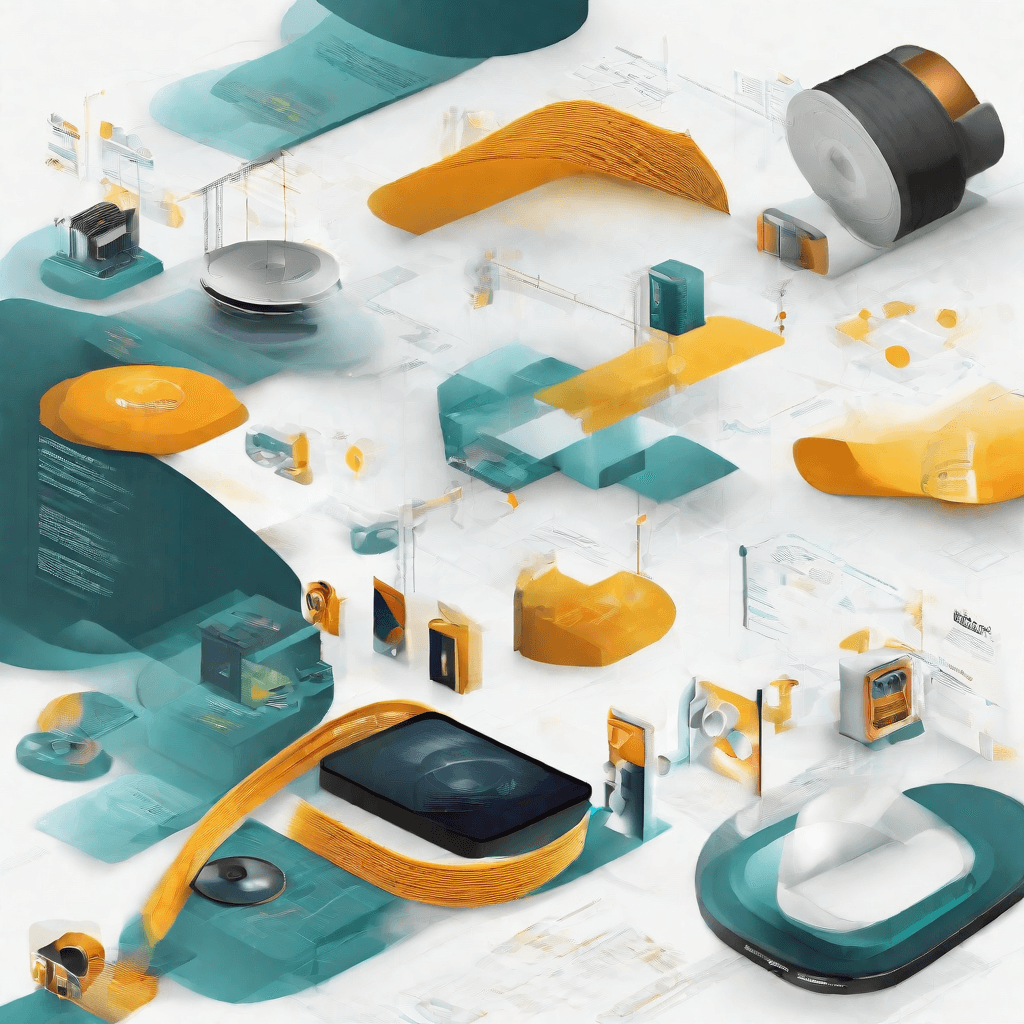
In the landscape of digital audio, a wide array of formats exists, each tailored to serve specific needs ranging from efficient storage to pristine quality. At the heart of this digital audio realm lie two formats that often find themselves at the center of many debates and discussions: M4A and WAV. While on the surface, the choice between M4A and WAV may seem like a mere technical preference, a deeper dive reveals a complex interplay of factors that influence this decision, touching upon aspects of audio quality, file size, compatibility, and usage contexts. This section sets the stage for a comprehensive exploration of these two audio formats, providing foundational insights that pave the way for a more nuanced understanding of their roles in the digital age.
-
Audio Quality and Compression: In the digital audio domain, quality and compression are often seen as two ends of a spectrum. On one end, M4A files stand out for their ability to deliver good audio quality at significantly reduced file sizes, thanks to the use of lossy compression techniques. This makes M4A an ideal choice for everyday listening where storage space is a concern. On the other end, WAV files represent the gold standard in audio quality, offering uncompressed audio that preserves the original recording in its entirety. This uncompromised quality, however, comes at the cost of larger file sizes.
-
Compatibility and Usage Scenarios: Beyond the technicalities of audio quality and file size, the choice between M4A and WAV also hinges on considerations of compatibility and intended usage. M4A files, being part of the MPEG-4 standard, enjoy broad support across a range of devices and platforms, making them highly versatile for consumer use. WAV files, with their roots in the Windows environment, boast excellent compatibility with professional audio editing and production software, making them the format of choice in settings where audio quality cannot be compromised.
-
The Role of Context: The decision between M4A and WAV is not merely a technical or practical one; it is also deeply influenced by the context in which the audio is used. For casual listeners, podcasters, or those sharing music files over the internet, M4A offers a balance of quality and convenience that is hard to beat. In contrast, for audio professionals, musicians, and sound engineers, the unparalleled fidelity of WAV files makes them indispensable for recording, mixing, and mastering processes.
This initial exploration of M4A and WAV formats lays the groundwork for a deeper analysis that will unfold in the subsequent sections. As we peel back the layers, we invite readers to consider not just the technical differences between these formats, but also the broader implications of choosing one over the other in various contexts. The journey through the digital audio landscape is complex and filled with nuance, but by breaking down these concepts, we aim to provide a clear and comprehensive guide that illuminates the path forward.
Understanding Audio Formats
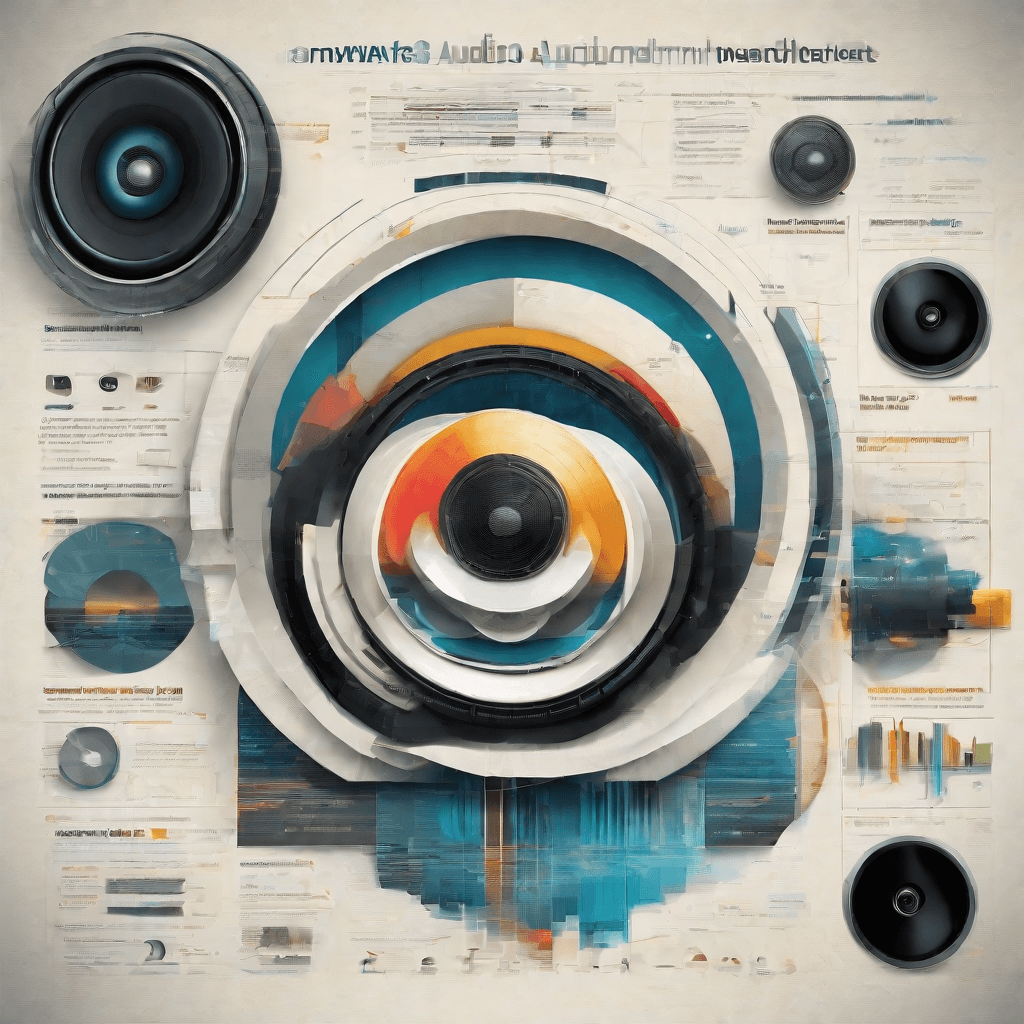
The realm of audio formats is both complex and fascinating, serving as a cornerstone in the digital audio industry. At its core, the discussion around audio formats revolves around two primary considerations: compression and file quality. These aspects are crucial for both content creators and consumers as they navigate through the vast landscape of digital audio content. To fully appreciate the nuances of audio formats, it's vital to dive into the technicalities and implications of these considerations.
-
Compression Techniques: Audio formats can be broadly categorized into two compression types: lossless and lossy. Lossless compression, as found in formats like FLAC and WAV, ensures that no audio data is lost during the compression process, thus preserving the original quality of the recording. On the other hand, lossy compression, utilized by formats like MP3 and AAC (M4A), reduces file size by eliminating data deemed less significant to human hearing. The choice between lossless and lossy compression is a trade-off between file size and sound quality.
-
File Quality and Its Impact: The quality of an audio file is directly influenced by its bitrate, which is measured in kilobits per second (kbps). Higher bitrates typically mean better quality, as more data is used to represent the audio. However, higher quality also means larger file sizes. For streaming services, where bandwidth and storage can be limited, optimizing this balance is essential.
The evolution of audio formats has been significantly driven by advancements in technology and changing consumer demands. In the early days of digital audio, storage was expensive and bandwidth limited, making lossy compression formats like MP3 immensely popular. They provided a practical way to store and distribute music in a digital form. Over time, as storage became cheaper and internet speeds increased, the pendulum began to swing towards higher quality, lossless formats.
An interesting trend in the digital audio consumption space is the rising consumer awareness and demand for higher-quality audio. This shift is influencing both the streaming industry and the standards for audio formats. Streaming services are now increasingly offering high-resolution audio options to cater to audiophiles and those seeking premium listening experiences.
The complexities surrounding audio formats extend beyond the technical domain, touching upon copyright laws and intellectual property rights. Each format is developed under specific licensing agreements, and understanding these legal frameworks is essential for businesses operating in the digital audio space. They influence everything from the cost of adopting certain formats to the compatibility and interoperability between different devices and platforms.
In the context of content creation and distribution, the choice of audio format can have profound implications. For creators, selecting the right format involves balancing quality with accessibility, ensuring that their content reaches the widest possible audience without compromising on the auditory experience. For distributors, the format decision can affect everything from licensing costs to compatibility with existing infrastructure.
Navigating the world of audio formats is a nuanced endeavor, requiring a deep understanding of both the technical landscape and the evolving market dynamics. As we move forward, the interplay between technological advancements, consumer preferences, and legal frameworks will continue to shape the future of digital audio, making it an exciting space to watch.
The Business of Audio Formats

The landscape of audio formats is not just a technical battleground but also a commercial arena where business strategies, licensing fees, and user experience converge. Understanding the business implications behind the preferred use of specific audio formats like M4A and WAV provides a clearer picture of the digital audio ecosystem. Here we delve into the factors that shape the business decisions behind these formats, the implications for content creators, distributors, and consumers, and how these decisions influence the broader industry dynamics.
-
Licensing and Royalties: At the heart of the audio format discussion are the issues of licensing fees and royalties. The MPEG-4 Audio Layer (M4A) format, for instance, comes with considerations around the use of Advanced Audio Coding (AAC) that may involve licensing fees, though less burdensome compared to its predecessor, MP3. On the contrary, the Waveform Audio File Format (WAV), based on the Resource Interchange File Format (RIFF), has been around longer and is not encumbered by the same patent issues, making it a preferred choice for applications where licensing costs are a concern.
-
Market Penetration and Compatibility: The digital audio market is characterized by a wide range of devices and platforms, each with its compatibility requirements. M4A, being part of the MPEG-4 standard, enjoys broad support across modern devices and software, offering a balance between quality and file size that makes it appealing for online distribution. WAV files, with their high quality and straightforward specification, are universally compatible but are hindered by their large file sizes, making them less ideal for streaming over limited bandwidth or storing on devices with limited capacity.
-
Content Creator and Distributor Priorities: For content creators and distributors, the choice between M4A and WAV often boils down to a trade-off between audio quality and accessibility. High-fidelity recordings, such as those used in professional music production, film, and broadcast, often start as WAV files to preserve audio integrity. However, when it comes to distribution, especially in digital formats, the efficiency of M4A becomes a significant factor. This efficiency enables broader distribution without the need for extensive data storage or bandwidth, making it a cost-effective choice for streaming services and digital storefronts.
-
Consumer Preferences and Expectations: The end-user's experience and expectations also play a critical role in shaping the business of audio formats. With the advent of high-speed internet and advanced audio encoding technologies, consumers increasingly expect high-quality audio without the inconvenience of long download times or excessive data usage. M4A strikes a balance by providing better compression algorithms than MP3 (its predecessor in the AAC family) without a noticeable loss in audio quality for most users. Meanwhile, WAV files continue to cater to audiophiles and professional users who prioritize audio fidelity above all else.
-
The Strategic Dimension: The strategic decisions made by technology companies and content platforms can significantly impact the prevalence and perception of audio formats. For instance, a platform’s decision to support or default to M4A over other formats could influence both the content creation ecosystem and user behavior. Similarly, software and hardware compatibility choices can lock in or out certain formats, influencing the broader audio format landscape.
The dynamics of the business of audio formats reveal a complex interplay between technical capabilities, economic considerations, and user expectations. This interplay not only determines the practical choices made by creators and distributors but also shapes the evolution of the audio content landscape at large. As we move forward, the development of newer, more efficient audio codecs and the shifting priorities of the digital economy will undoubtedly continue to influence these decisions and their implications for the industry.
M4A to WAV Conversion: Technical Aspects

In the previous section, "The Business of Audio Formats," we delved into the evolution and commercial impacts of various audio formats in the digital era. Now, we transition to a more technical lens, focusing on the conversion process from M4A to WAV. This segment is pivotal for professionals maneuvering through the digital audio landscape, as understanding the technical underpinnings can significantly enhance decision-making processes.
The Essence of M4A and WAV Formats
Before delving into the conversion mechanics, it's critical to contextualize the two formats involved:
-
M4A (MPEG-4 Part 14 Audio Layer): M4A is a container file format that stores audio data compressed with lossy compression algorithms, such as Advanced Audio Coding (AAC) or Apple Lossless Audio Codec (ALAC). Its efficiency in compressing audio without a substantial loss in quality makes it a favored choice for streaming and downloading music.
-
WAV (Waveform Audio File Format): In contrast, WAV is a lossless audio format developed by Microsoft and IBM. Because it stores audio in uncompressed form, it offers high-quality sound at the cost of significantly larger file sizes. WAV files are commonly used in professional audio recording and editing contexts where fidelity is paramount.
Conversion Mechanics
The conversion from M4A to WAV involves several technical steps that go beyond mere file format changing. This process, often unnoticed by the end-user, includes decoding, resampling, and encoding phases, each with its intricacies:
-
Decoding M4A: The first step is to decode the M4A file's compressed audio data back into raw audio samples. This decoding process requires understanding and reversing the compression algorithm used (AAC, ALAC, etc.), which can vary depending on the source of the M4A file.
-
Resampling (if necessary): Audio resampling might be necessary if the WAV file's target sample rate or bit depth differs from the M4A's original settings. Resampling adjusts the audio data to match the desired output specifications without compromising audio quality. This step is crucial for ensuring compatibility with various audio playback and editing platforms.
-
Encoding to WAV: Finally, the raw audio samples are encoded into the WAV format. Since WAV is a lossless format, this step essentially involves packaging the audio data in the WAV container without applying any compression. This process retains the audio's original quality but results in a larger file size compared to the compressed M4A.
Considerations for Professionals
Understanding the technical aspects of M4A to WAV conversion is more than academic for professionals in the audio and digital media fields. Several practical implications merit consideration:
-
Quality vs. Storage: The decision to convert audio from M4A to WAV often hinges on the trade-off between preserving audio quality and managing file sizes. Professionals must balance these factors based on project requirements and distribution channels.
-
Compatibility and Usability: WAV files, being uncompressed, offer greater compatibility with professional audio editing and processing software. This facilitates high-level editing, mixing, and mastering processes that are essential in production environments.
-
Archival and Longevity: For archival purposes, converting to WAV may serve as a strategy to ensure that audio files are kept in a high-quality, uncompressed format that will not degrade over time or through multiple edits.
By comprehensively understanding these technical and practical nuances, professionals are equipped to make informed decisions that optimize their work within the digital audio domain. This knowledge forms a critical foundation as we move forward into our next section, where we will explore "Strategic Insights for Professionals" in leveraging audio formats in business strategies.
Strategic Insights for Professionals
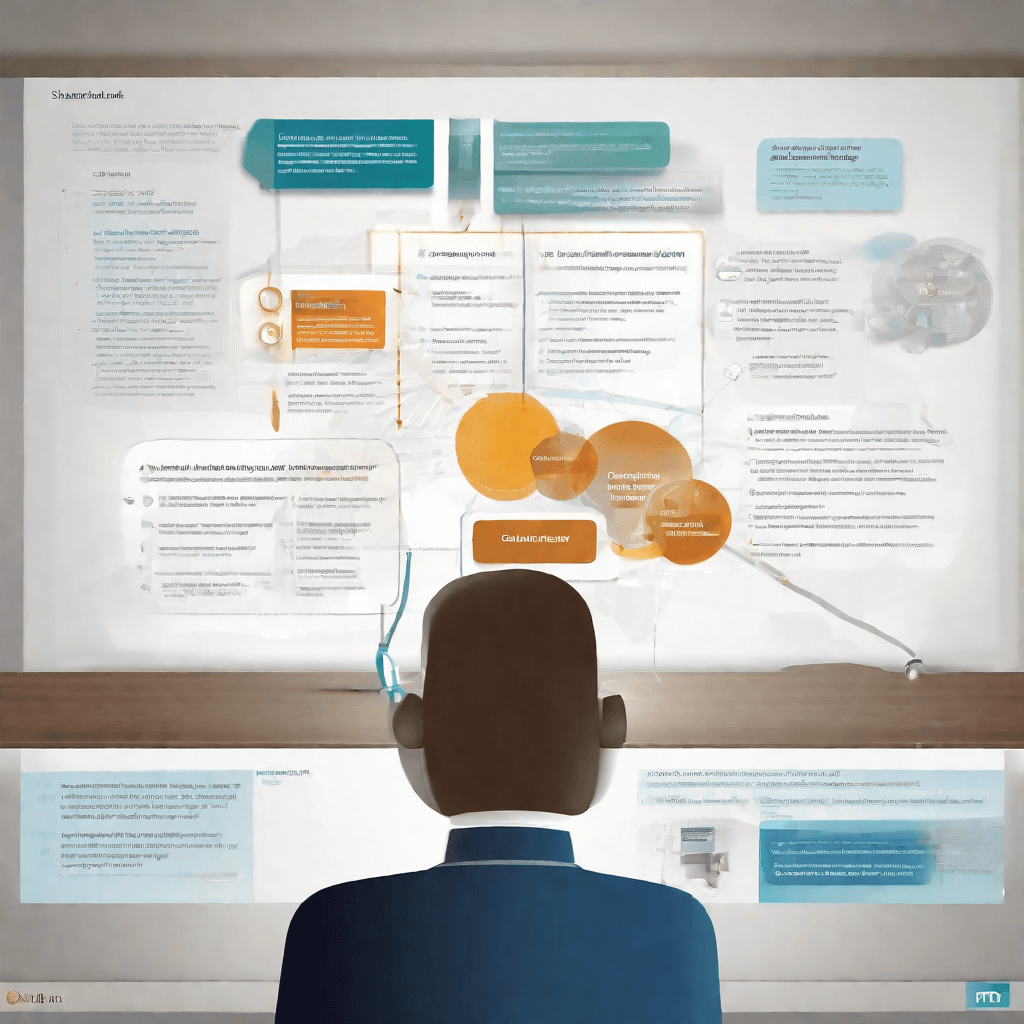
In the world of audio processing, the conversion from M4A to WAV format is more than a technical necessity—it's a strategic decision that impacts content creators, audio engineers, and businesses alike. Understanding the strategic implications of this conversion process is crucial for professionals who want to maintain a competitive edge. Here, we delve into the nuances of M4A to WAV conversion, unpacking its significance and offering insights that professionals can leverage.
-
Quality Versus Size Trade-off: WAV files offer uncompressed audio quality, which is paramount for professionals in music production and audio engineering. However, this comes at the cost of significantly larger file sizes compared to M4A. This trade-off necessitates strategic decisions about storage solutions and transmission bandwidth, especially for online platforms and services. Balancing these factors is key to optimizing operational efficiency and user experience.
-
Cross-Platform Compatibility: WAV’s universal compatibility across operating systems and software gives it an edge, particularly in environments requiring extensive collaboration or in products aimed at a wide range of users. However, this advantage must be weighed against the ubiquity of M4A in consumer devices and platforms, especially given the rise of mobile media consumption. Strategic content distribution may involve offering both formats or converting to WAV for professional use and back to M4A for consumer distribution.
-
Intellectual Property and Licensing: M4A, being part of the MPEG-4 standard, is subject to patents and licensing, which can introduce costs or restrictions for commercial use. WAV, as a format developed by IBM and Microsoft, does not have the same level of encumbrance. This aspect is particularly important for businesses developing proprietary software or hardware that involves audio processing, as it impacts licensing fees and legal compliance.
-
Future-Proofing Content: For archives and content libraries, choosing a format that withstands technological changes is crucial. The uncompressed nature of WAV files makes them an excellent candidate for future-proofing content. Professionals must consider not just the current needs but also how accessible and convertible their audio assets will be in the long term.
-
User Experience and Expectations: In the era of high-definition audio, user expectations are constantly evolving. Professionals must stay attuned to these changes, considering how the choice of audio format affects user engagement and satisfaction. For instance, offering high-quality WAV files for downloads versus streaming can enhance user experience for audiophiles, even as the general populace remains content with the more efficient M4A format.
-
Environmental Considerations: The larger file sizes of WAV files also mean more storage space and greater bandwidth for transmission, which, in turn, have implications for energy consumption and carbon footprint. Professionals need to align their strategic choices with sustainability goals, balancing audio quality with environmental impact.
In navigating the complexities of M4A to WAV conversion, professionals are tasked with making informed decisions that align with their technical requirements, business models, and audience expectations. By considering these factors, they can formulate strategies that not only optimize their operations but also enhance the value they offer to their clients and end-users.
Future Trends and Innovations

As we delve into the future trends and innovations in the technology sector, it's essential to recognize the constant evolution that characterizes this landscape. Emerging technologies not only redefine the boundaries of what's possible but also represent a significant shift in how businesses and consumers interact with digital ecosystems. In this light, let's explore several key trends poised to shape the future:
-
Decentralization and Blockchain Technology: The growing disillusionment with centralized data control has propelled the advancement of blockchain and decentralized technologies. These innovations promise to enhance transparency, security, and autonomy by enabling peer-to-peer transactions and data management without a central authority. The potential applications range from finance (DeFi, cryptocurrencies) to supply chain management, voting systems, and beyond.
-
Artificial Intelligence and Machine Learning: AI and ML continue to be at the forefront of technological advancements, with their ability to process and analyze vast datasets far beyond human capability. The future will likely see these technologies becoming even more integrated into daily life, from personalized medicine and education to autonomous vehicles and smart cities. The key challenge remains in addressing ethical considerations and ensuring these technologies are developed and used responsibly.
-
The Augmented Reality (AR) and Virtual Reality (VR) Renaissance: AR and VR are set to redefine our interaction with digital environments, offering immersive experiences that blur the lines between the physical and virtual worlds. Beyond gaming and entertainment, these technologies hold promise for applications in education, telemedicine, real estate, and remote work, providing enhanced ways to learn, communicate, and experience information.
-
Quantum Computing: Though in its nascent stages, quantum computing represents a quantum leap in computing power, with the potential to solve complex problems that are currently beyond the reach of classical computers. This could have profound implications for cryptography, drug discovery, climate modeling, and more. The race towards a practical quantum computer is on, with significant investments from both public and private sectors.
-
Sustainability through Tech: As global awareness and concern for environmental issues grow, technology plays a crucial role in driving sustainability. Innovations in renewable energy, smart agriculture, water purification, and waste management are crucial for creating more sustainable living conditions. Furthermore, the tech industry itself is under scrutiny to reduce its carbon footprint, leading to more energy-efficient data centers, devices, and supply chains.
-
5G and Beyond: The rollout of 5G networks is already underway, promising faster internet speeds, lower latency, and the capacity to connect more devices simultaneously. This advancement is critical for the Internet of Things (IoT), smart cities, and any application requiring real-time data transmission. Looking further ahead, research into 6G indicates even more revolutionary changes, including three-dimensional connectivity, integrated AI, and enhanced mobile broadband.
As we stand on the brink of these transformative shifts, it's vital for businesses and individuals to stay informed and adaptable. The future of technology is not just about the innovations themselves but how we choose to implement and interact with them. The path forward offers exciting possibilities for growth, efficiency, and connectivity, yet it also calls for thoughtful consideration of the ethical, societal, and environmental impacts of these advancements. As we navigate this complex landscape, the potential for positive change is immense, provided we approach these new frontiers with a balanced perspective and a commitment to responsible innovation.
Conclusion
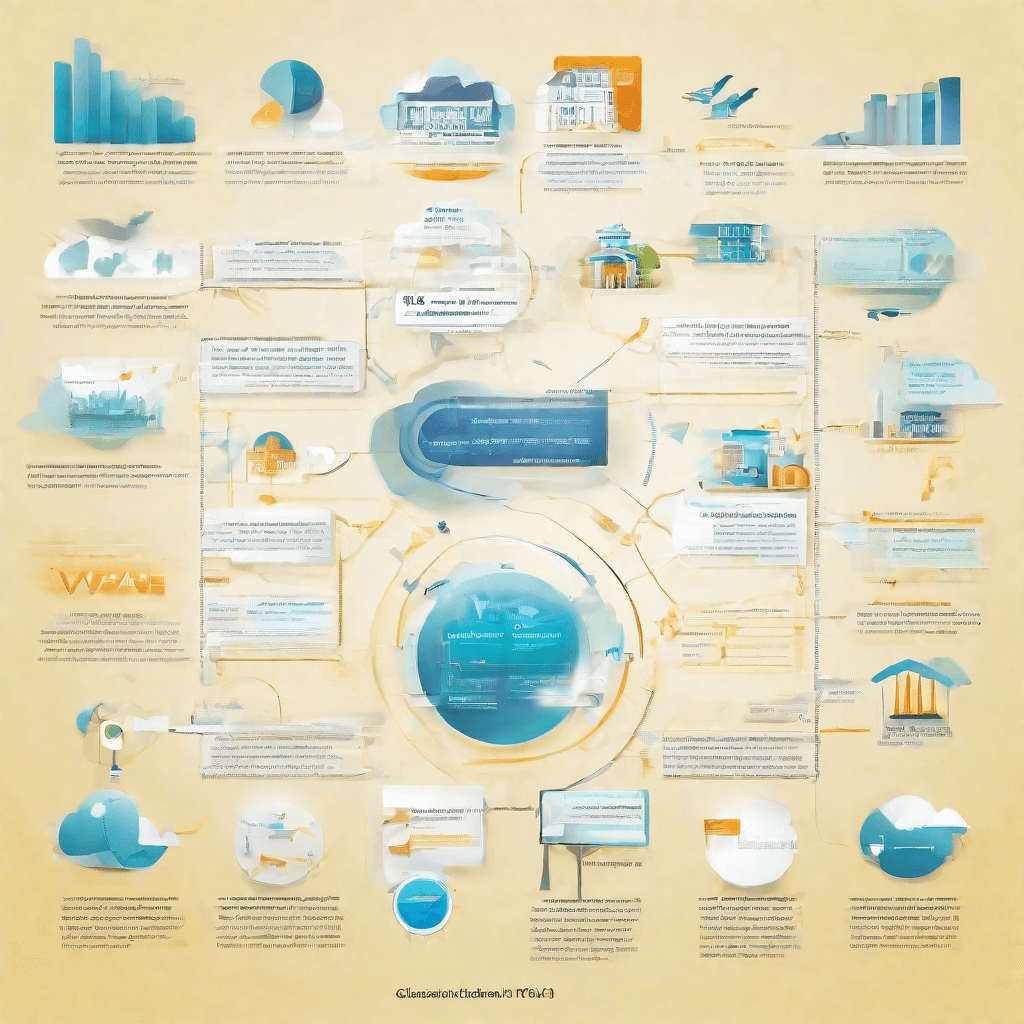
As we conclude our deep dive into the nuanced world of audio formats, particularly through the lens of converting M4A to WAV, it becomes imperative to reflect on the journey and insights garnered. This exploration, spanning technical intricacies, software recommendations, and future trends, underscores not just the evolution of audio technology but also its impact on creators, consumers, and the industry at large.
-
Technical Mastery Meets User Experience: At the core of the M4A to WAV conversion process is a balance between technical superiority and user experience. WAV, with its uncompressed, high-quality audio, caters to professionals and audiophiles who prioritize fidelity above all. M4A, leveraging AAC encoding, represents a compromise, offering decent quality at a fraction of the file size. The choice between these formats isn't just about the bits and bytes; it's a reflection of priorities, contexts, and use cases.
-
The Role of Software in Democratizing Production: The array of tools available for conversion has democratized audio production, making it accessible to a broader audience. From free, open-source options to professional-grade software, the barriers to entry for creating high-quality audio content are lower than ever. This democratization is a double-edged sword; while it fosters creativity and innovation, it also saturates the market, raising the bar for what is considered "exceptional."
-
Future Trends and Their Implications: As we look towards the future, emerging technologies like AI-driven audio restoration and real-time translation promise to further revolutionize the industry. These innovations will not only enhance the quality and accessibility of audio content but also challenge existing copyright and distribution frameworks. The line between creator and consumer will continue to blur, with user-generated content taking an increasingly central role.
In the final analysis, the journey from M4A to WAV is emblematic of the broader evolution within the digital audio landscape. It reflects a confluence of technological innovation, cultural shifts, and economic considerations. As we forge ahead, the key will be to embrace these changes, leveraging them to enrich our creations and experiences. The future of audio, in all its complexity and potential, is not just about the formats we choose but about how we adapt to and shape the waves of change they bring.
In summary, our exploration through the conversion from M4A to WAV serves as a microcosm for understanding the broader dynamics at play within the audio industry. The insights gleaned not only inform best practices for audio conversion but also offer a lens through which to view the ongoing evolution of digital media. As we continue to navigate this ever-changing landscape, the lessons learned will undoubtedly serve as invaluable guides, helping us to make informed decisions and to innovate responsibly and creatively.