Pro Audio Conversion: M4A to WAV Made Easy
Introduction

The digital revolution has fundamentally transformed how we interact with multimedia content, particularly audio. With the proliferation of digital audio formats, a conversation that has garnered significant attention among audiophiles, music producers, and casual listeners alike focuses on the comparative analysis of two prominent audio formats: M4A and WAV. This discourse is not merely a battle of technical specifications but a reflection of the evolving landscape of digital media consumption, highlighting a broader narrative about the trade-offs between quality, compatibility, and storage.
Understanding these formats requires delving into their attributes, applications, and how they fit into the larger context of digital media evolution. M4A and WAV represent two ends of a spectrum, with M4A standing as a symbol of efficient, compressed digital audio and WAV embodying the pinnacle of uncompromised audio fidelity. This contrast sheds light on the complexities involved in choosing an audio format in today’s digital environment, which ranges from professional studio settings to a casual listener’s smartphone.
-
M4A: Efficiency and Compatibility
M4A, or MPEG 4 Audio, emerged as part of the broader MPEG-4 standard. It is designed to compress audio with minimal loss of quality, making it an ideal format for digital music distribution. The strength of M4A lies in its balance between audio quality and file size, offering a compact format without significantly sacrificing fidelity. This makes M4A files highly compatible with a wide range of digital devices and platforms, from smartphones to streaming services, showcasing its adaptability to the demands of modern digital consumption. -
WAV: Uncompromised Quality
On the other end, WAV, or Waveform Audio File Format, is a standard for storing an audio bitstream on PCs. Developed by IBM and Microsoft, WAV files are synonymous with high-quality audio because they are uncompressed. This uncompromised quality comes at the cost of file size, with WAV files often occupying significant storage space. Despite this, its use in professional settings, such as music production and film scoring, highlights the importance of fidelity and the capacity for detailed editing and manipulation.
The transition from physical media to digital formats has not been without its challenges and controversies. Issues of digital rights management (DRM), audio quality, and the environmental impact of storing and streaming vast amounts of data have sparked discussions across various forums. The M4A versus WAV debate encapsulates these broader concerns, serving as a microcosm for the tension between advancing technology and preserving quality in the digital age.
In exploring the nuances of M4A and WAV, it’s crucial to understand the evolutionary backdrop of audio formats, from the early days of analog recordings to the current era of streaming and cloud storage. The next section, "The Evolution of Audio Formats," will delve into this history, setting the stage for a deeper discussion on why the M4A and WAV debate is more than a technical comparison—it’s a narrative about the progression of digital media and its impact on our cultural consumption habits.
The Evolution of Audio Formats

The journey of audio formats through history is not just a tale of technological advancement; it is a narrative that intertwines with the fabric of digital media consumption, shaped by the ever-changing demands of the market and the relentless pursuit of better sound quality combined with convenience. This evolution highlights a striking balance between the compression of file sizes and the fidelity of sound—an endeavor that has often pitted the desires of audiophiles against the practical needs of the average consumer.
-
The Vinyl Era: The analog roots of sound reproduction, with vinyl records, laid the foundation. While not a digital audio format, this era set the stage for high-fidelity sound and cultivated a culture of audio appreciation that would carry over into the digital age.
-
The Rise of the CD: The introduction of the Compact Disc (CD) marked the dawn of digital audio. Offering a significant leap in sound quality and durability over vinyl, CDs became the de facto standard for music distribution. However, the physical limitations of CDs and the advent of the internet would soon challenge their dominance.
-
MPEG Audio Layer III (MP3): Emerging in the mid-1990s, MP3 revolutionized audio distribution. By using lossy compression, MP3 files could drastically reduce file sizes at the expense of some audio quality. This trade-off was acceptable to many, given the convenience of sharing music over the burgeoning internet and storing thousands of songs on portable devices.
-
Advanced Audio Coding (AAC) and M4A: Developed as part of the MPEG-2 and MPEG-4 standards, AAC was designed to be the successor to MP3, offering better sound quality at similar bit rates. The .m4a file extension—essentially an MP4 container without the video—became synonymous with AAC, marking a shift towards more efficient coding and tighter integration with software and hardware ecosystems, particularly within the Apple universe.
-
Waveform Audio File Format (WAV): Despite its roots in the early days of Windows computing, the WAV format has persisted, particularly in professional settings. Its lossless nature ensures that audio is preserved without any quality degradation, making it ideal for editing and archiving. However, the large file sizes and lack of metadata support have limited its use among general consumers.
-
The Streaming Era: Today, the landscape is dominated by streaming services that use sophisticated algorithms to dynamically adjust bitrates and formats, balancing quality and bandwidth in real-time. Services like Spotify, Apple Music, and Tidal cater to both casual listeners and audiophiles, offering various tiers of sound quality to suit different needs.
The evolution of audio formats is a testament to the industry's ability to innovate and adapt to new paradigms. From the tangible grooves of vinyl to the ephemeral streams of digital music, the primary goal has remained consistent: to deliver sound in its most authentic and accessible form. This journey through formats elucidates not just a progression of technology but also a shift in consumer behavior, from ownership to access, and from physical media to cloud-based libraries. As we look towards the future, the challenge lies in further minimizing the trade-offs between convenience and quality, potentially through advancements in data compression and broadband infrastructure.
Technical Dive: M4A vs. WAV
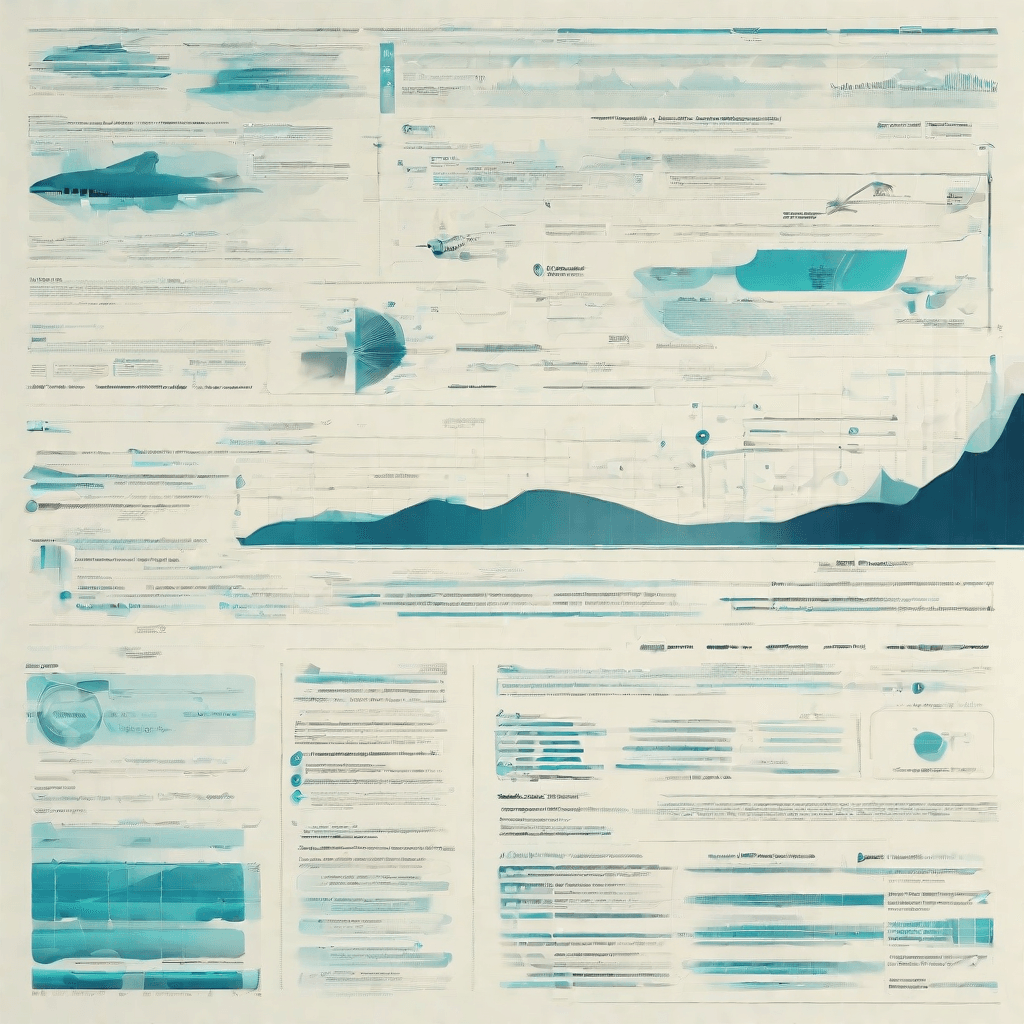
In the digital age, the evolution of audio formats has been driven by a constant push and pull between the demands for quality and efficiency. As we journey deeper into the intricate world of audio encoding and compression, two formats stand out for their widespread use and inherent differences: M4A and WAV. This section dissects these two formats, exploring their technical nuances and the implications for users and creators alike.
M4A (MPEG-4 Audio)
- Compression: Lossy
- File Size: Smaller
- Quality: High (with some loss from the original recording)
- Compatibility: Wide, but variations exist
- Use Cases: Streaming, download stores, portable devices
M4A, standing for MPEG-4 Audio, is a file format that emerged as part of the MPEG-4 standard. It's designed to compress audio files using lossy compression, which means some original sound data is lost during the encoding process. However, it achieves a balance between sound quality and file size that has made it a popular choice for both consumers and platforms. M4A files are typically used where quality is important but storage space or bandwidth is limited, such as in streaming services or portable devices.
WAV (Waveform Audio File Format)
- Compression: None (lossless)
- File Size: Larger
- Quality: Highest (identical to the original recording)
- Compatibility: Universal (especially in production and archival settings)
- Use Cases: Recording studios, professional audio editing, archival purposes
WAV files represent the gold standard in audio quality, providing lossless, uncompressed sound that perfectly replicates the original recording. Developed by IBM and Microsoft, this format's lack of compression ensures the highest fidelity but results in significantly larger file sizes compared to M4A. This makes WAV files less suitable for casual listening on portable devices but ideal for professional settings where audio quality is paramount, such as in recording studios or for archival purposes.
Comparative Analysis
- File Size and Quality: The stark differences in file size and audio quality between M4A and WAV formats underscore a critical trade-off in digital audio: the balance between conserving space and preserving sound fidelity. M4A's efficient use of space makes it suitable for everyday listening and online distribution, where bandwidth and storage may be limited. In contrast, WAV’s uncompromising quality suits professional and archival use where these constraints are less of a concern.
- Compatibility and Use Cases: While both formats enjoy broad compatibility across devices and software, their ideal use cases diverge significantly. M4A's streamlined profile caters well to consumer applications, whereas WAV's robustness is preferred in settings that demand the highest audio standards.
Strategic Implications From a strategic perspective, the choice between M4A and WAV formats involves considering the end user's needs and the application's context. For consumer-facing platforms, prioritizing efficient data management and broad compatibility suggests leaning towards M4A. However, in professional audio environments where quality cannot be compromised, WAV remains irreplaceable.
Moreover, the ongoing evolution of audio technology and internet infrastructure may continue to shift these dynamics. Increased bandwidth and improved compression algorithms could further blur the lines between "lossy" and "lossless," challenging the current paradigms of audio quality and file management.
As we move forward, understanding the technical underpinnings and strategic considerations of these formats is crucial for anyone involved in the creation, distribution, or consumption of digital audio content. The balance between efficiency and quality is a dynamic frontier in the digital audio space, reflecting broader trends in technology's role in media and entertainment.
Strategic Insights into Audio Conversion Tools

In the realm of digital audio, the tools and technologies we use to convert and manage files are not just software solutions; they are strategic assets that reflect and influence broader trends in the music and broadcasting industries. When we look at audio conversion tools, specifically from M4A to WAV, the implications extend far beyond file format preferences or audio quality considerations. They tap into the evolving dynamics of content creation, distribution, and consumption.
-
Creator Empowerment: Audio conversion tools democratize content creation by removing technical barriers. Creators are no longer constrained by the technical specifications of their recording equipment or distribution platforms. For instance, a podcaster can record in M4A for its compact size and later convert to WAV for editing and post-production, ensuring the final product is of the highest quality. This flexibility empowers creators, enabling them to focus on content rather than technical limitations.
-
Quality vs. Convenience Dichotomy: The choice between M4A and WAV formats epitomizes the ongoing struggle between quality and convenience. M4A files, being smaller, are easier to distribute and stream. WAV files, offering uncompressed audio, provide superior quality but at the cost of file size. In strategic terms, audio conversion tools bridge this gap. They allow for the storage and archival in high-quality formats while also facilitating easy distribution in more accessible formats. This dual approach caters to audiophiles who demand the best audio experience and casual listeners who prioritize convenience.
-
Strategic Positioning for Platforms: Streaming platforms and digital distributors are acutely aware of these consumer preferences. By supporting various formats and offering tools for conversion, they can strategically position themselves to cater to a broader audience. This flexibility can become a significant competitive advantage. It's not just about the music or content itself but about how easily and effectively it can be accessed, shared, and enjoyed.
-
The Role of Algorithms: In the digital age, algorithms play a crucial role in shaping user experience. Audio conversion tools equipped with smart algorithms can optimize file size without sacrificing quality, tailor content for different platforms, and even enhance the audio based on listener preferences. This intelligent processing reflects a broader trend towards personalized, context-aware technologies.
-
Economic Implications: On the economic front, audio conversion tools are more than just utilities; they are enablers of cost-efficiency. For independent artists and small-scale broadcasters, the ability to manage audio formats without loss of quality means not having to invest in expensive studio setups or distribution deals. This accessibility can level the playing field, allowing smaller players to compete with industry giants.
In dissecting the strategic layers of audio conversion tools, it becomes apparent that they are not just facilitating a technical process. They are at the intersection of technology, culture, and business, influencing the ways in which audio content is created, shared, and consumed. As we transition into the next section, "Impact on the Music and Broadcasting Industries", we will delve deeper into how these tools are not only responding to current industry trends but also shaping the future of audio media.
Impact on the Music and Broadcasting Industries
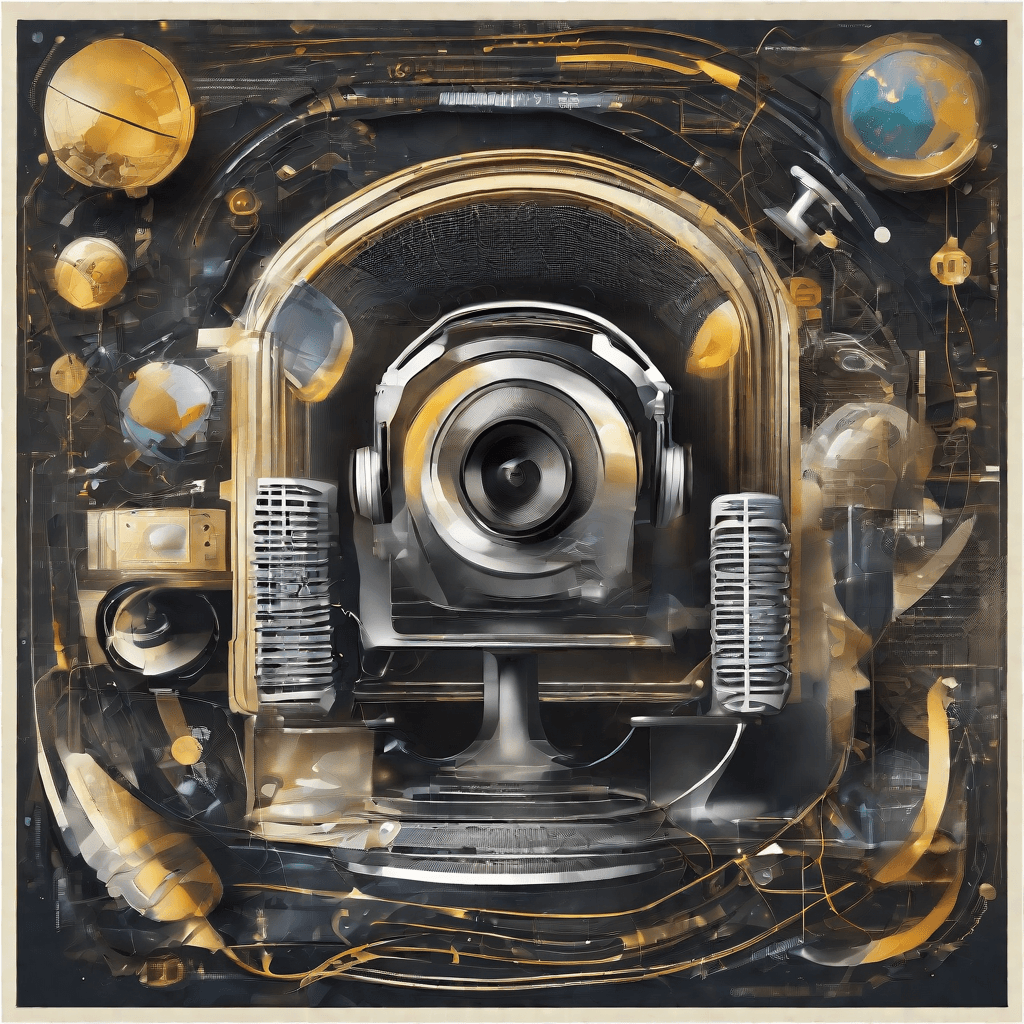
The ongoing evolution of audio formats, particularly the transition from M4A to WAV, underscores a pivotal moment for the music and broadcasting industries. This transition is not merely a technical footnote; it represents a broader shift in how content is created, distributed, and consumed. Below, we delve into the nuances of this transformation and its far-reaching implications.
-
Enhanced Audio Quality: WAV files deliver uncompressed audio, offering a purer, richer listening experience. This shift towards higher fidelity audio is reshaping consumer expectations, compelling artists and producers to prioritize quality in their recordings. For the broadcasting industry, this means re-evaluating content delivery strategies to meet the demand for crystal-clear sound, whether it's for music, podcasts, or live broadcasts.
-
Increased File Size Considerations: The flip side of improved audio quality is the larger file size associated with WAV files. This presents a logistical challenge, particularly for streaming services and broadcasters. They must balance the demand for high-quality audio with the realities of bandwidth limitations and data storage constraints. Innovations in data compression and storage solutions are becoming increasingly critical.
-
Monetization and Licensing Models: The adoption of higher-quality audio formats influences the monetization strategies of music and broadcasting companies. With consumers increasingly willing to pay a premium for superior sound quality, there is an opportunity to revisit licensing models. This could lead to more nuanced pricing strategies that reflect the quality of the audio content offered, influencing the overall revenue models for artists and content creators.
-
Impact on Production and Distribution: The shift towards WAV necessitates changes in the production process, requiring artists and broadcasters to adopt new tools and technologies. This can lead to increased production costs but also opens up opportunities for innovation in sound design and audio engineering. On the distribution side, the larger file sizes of WAV files may necessitate more robust infrastructure, but they also offer a unique selling point in an increasingly crowded market.
-
Archival and Preservation: WAV's uncompressed format is not just about offering superior audio quality; it's also about accuracy and preservation. For historical recordings, interviews, and archival content, WAV provides a format that ensures longevity and fidelity to the original source. This is particularly significant in the context of cultural preservation and the archiving of important audio documents for future generations.
-
Consumer Behavior and Expectations: As the industry moves towards higher-quality audio formats, consumer behavior and expectations are evolving. There's a growing segment of the audience that values audio quality and is willing to invest in technologies that enhance their listening experience, whether it's high-end headphones, speakers, or subscription services. This shift is influencing marketing strategies, product development, and even the artistic choices made by content creators.
The transition from M4A to WAV is not just a technical evolution; it's a catalyst for broader change across the music and broadcasting industries. As these industries adapt to the new landscape, they will need to navigate the challenges and opportunities presented by this shift. From production and distribution to consumption and preservation, the impact of this transition will be felt for years to come, shaping the future of audio content in profound and lasting ways.
Practical Guide to Converting M4A to WAV
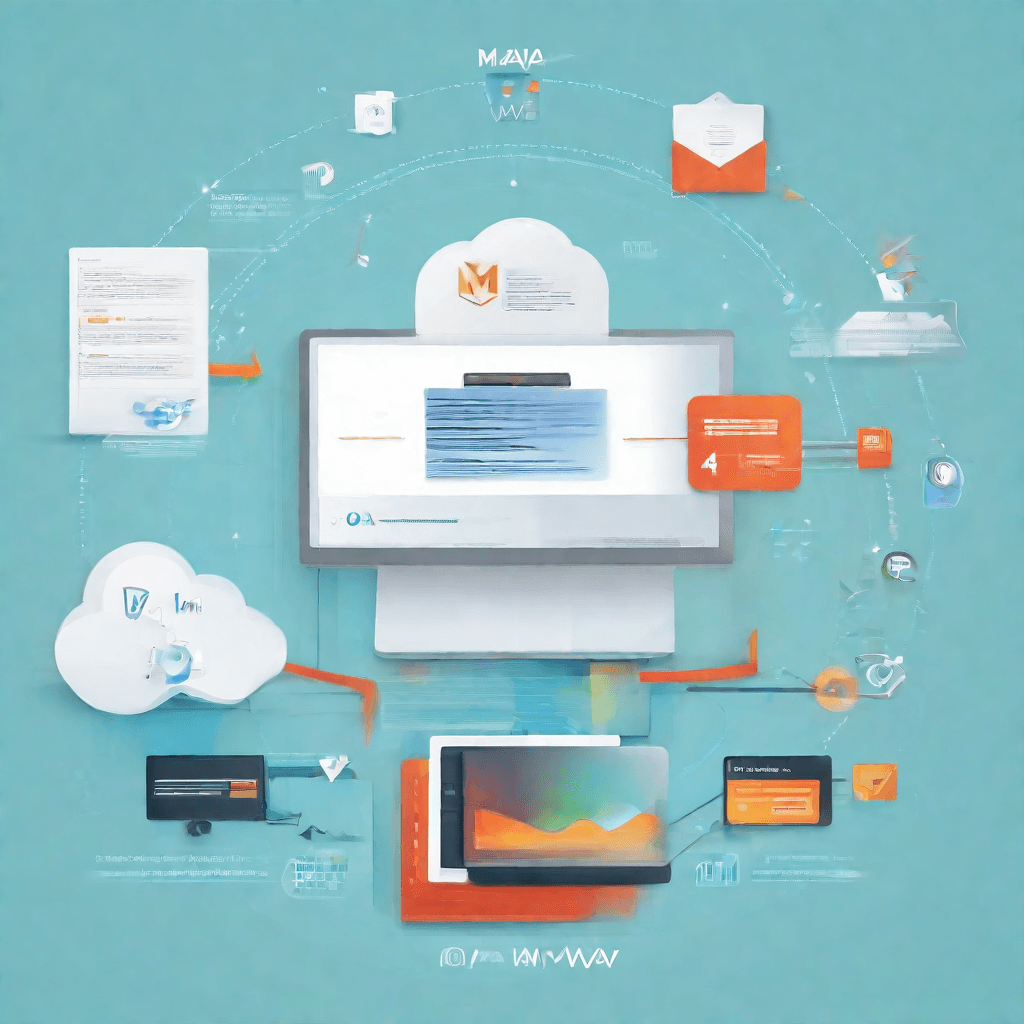
In the paradigm of digital audio, the shift from one format to another is not just a matter of preference but a deliberate strategy influenced by the intrinsic properties of these formats. The transition from M4A to WAV, for instance, is a process that embodies the intersection of technological necessity and creative fidelity. This section delves into a practical guide for converting M4A files to WAV format, a journey that spans beyond mere technical steps to encompass the broader implications such conversions hold for users and creators alike.
Understanding the Impetus for Conversion:
Before diving into the practical steps, it is essential to grasp the underlying reasons that might compel one to convert M4A files to WAV:
-
Lossless Audio Quality: WAV files offer uncompressed audio quality, making them the preferred choice for audiophiles and professionals who prioritize sound fidelity over file size.
-
Compatibility: Despite M4A's efficiency, certain software and devices offer better support for WAV, especially in professional settings like music production and film editing.
-
Archiving Needs: For archival purposes, the uncompressed nature of WAV files ensures that audio is preserved in its highest possible quality, unaffected by the generational loss that can occur with repeated encoding and decoding.
Step-by-Step Conversion Guide:
-
Select Your Tool: The first step in converting M4A to WAV involves choosing the right software. There are numerous free and paid conversion tools available online. Selection criteria should emphasize reliability, quality of conversion, and the ability to handle batch conversions if dealing with multiple files.
-
Backup Original Files: Before proceeding with the conversion, ensure you have backed up the original M4A files. This safeguard preserves your original data in case of any mishaps during the conversion process.
-
Import M4A Files: Upon selecting your tool, import the M4A files you wish to convert. Most applications offer a simple drag-and-drop interface or an 'import' option.
-
Choose Output Format: Select WAV as your target output format. This step typically involves navigating through the settings or preferences menu in your chosen application to find the format selection option.
-
Adjust Settings (Optional): Some tools allow for customization of the output WAV files, such as adjusting the bitrate or sample rate. This step is optional and generally recommended for advanced users or specific requirements.
-
Initiate Conversion: With all settings confirmed, initiate the conversion process. This might be as simple as clicking a 'convert' button. Conversion time will vary based on the number of files and your computer's processing power.
-
Verify and Use: Upon completion, verify the integrity and quality of the converted WAV files before using them in your intended application (e.g., editing software, digital archives).
Strategic Insights:
-
Efficiency vs. Fidelity: The decision to convert M4A to WAV epitomizes the trade-off between storage efficiency and audio fidelity. In contexts where quality is paramount, WAV stands out despite its larger file size.
-
Future-Proofing Content: Converting to WAV can be seen as an investment in the longevity of audio content, ensuring that it remains accessible and of high quality as technologies evolve.
-
Understanding Audience Needs: For creators distributing content, understanding the format preferences and technical constraints of their audience is crucial. In some scenarios, offering content in both M4A and WAV formats may be the most inclusive approach.
In navigating the intricate landscape of digital audio formats, the conversion from M4A to WAV is not merely a technical exercise but a strategic decision that balances efficiency, quality, and compatibility. As we move forward, this understanding of conversion not only equips individuals with the knowledge to make informed decisions but also highlights the broader implications of such choices in the digital domain.
Conclusion
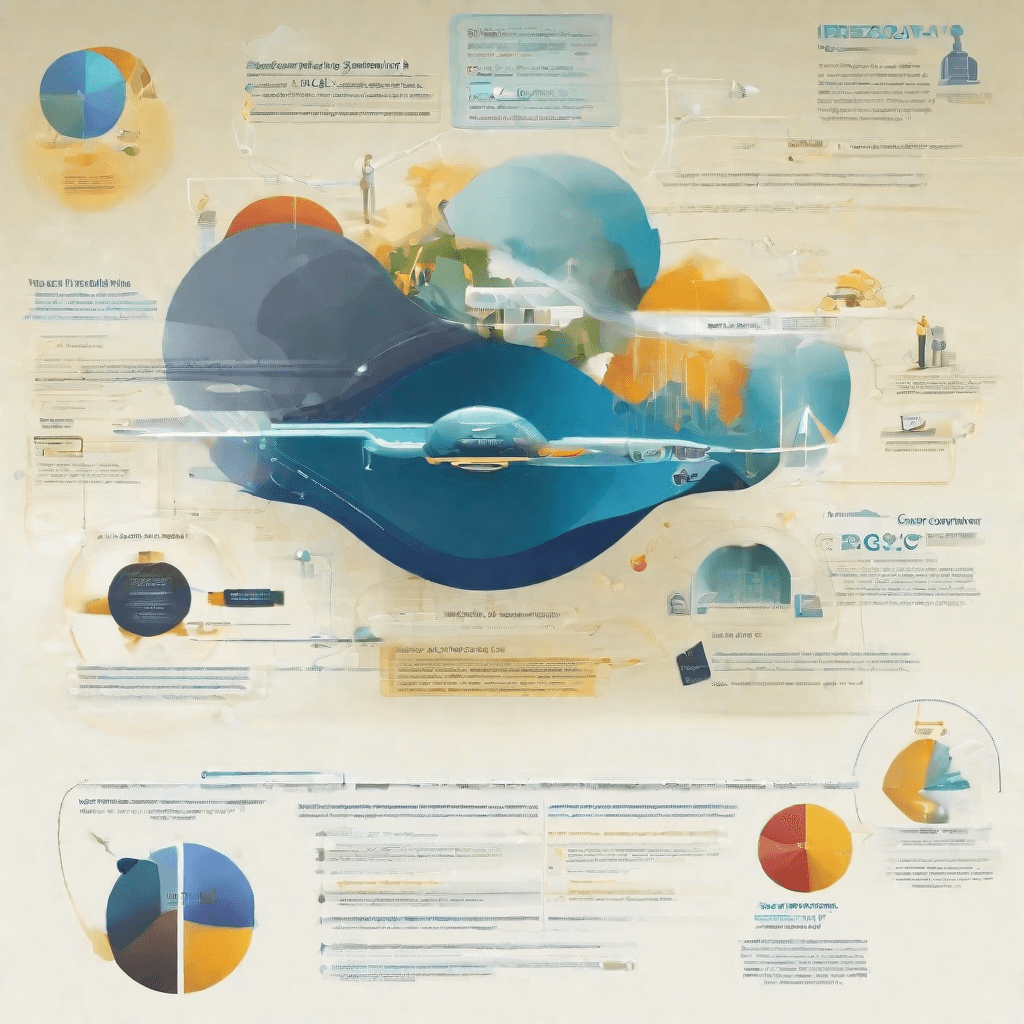
As we stand on the precipice of the digital audio revolution, the debate between using M4A and WAV formats is more relevant than ever. Throughout this series, we've traversed the technical landscapes of these formats, delved into practical conversion guides, and now it's time to draw our conclusions.
The journey from M4A to WAV and vice versa is not just a technical exercise; it encapsulates the intersection of quality, compatibility, and purpose in the realm of digital audio. Here, we will consolidate our insights, reflect on the strategic implications for content creators, and forecast the future trajectory of audio formats.
-
Quality vs. Size: WAV files offer uncompressed audio, which translates to superior sound quality. This is paramount for professionals in music production and those prioritizing audio fidelity above all else. M4A, however, stands out for its balance between quality and file size, making it an ideal choice for everyday use and digital distribution where bandwidth or storage might be a concern.
-
Compatibility Concerns: WAV's compatibility across a wide range of devices and software makes it a safe choice for maximum interoperability. However, the evolving ecosystem of digital devices and platforms has significantly improved support for M4A, driven by its association with MPEG-4 technology.
-
The Strategic Angle for Content Creators: In the digital age, content creators must navigate the trade-offs between audio quality and accessibility. Creators targeting audiophiles or professional settings might lean towards WAV for its lossless audio. Conversely, those aiming for broader distribution might prefer M4A to benefit from reduced file sizes and improved streaming experiences.
-
Looking Ahead: The future of audio formats is likely to be shaped by advancements in compression algorithms and the increasing ubiquity of high-speed internet connections. New formats and codecs may emerge, offering even better efficiency and fidelity. For content creators and consumers alike, staying informed and adaptable will be key to navigating these changes.
In the final analysis, the choice between M4A and WAV transcends technical specifications. It is a decision that reflects one's strategic priorities, target audience, and the desired balance between quality and convenience. As we move forward, the evolution of digital audio will continue to present both challenges and opportunities. By understanding these dynamics, individuals and organizations can make informed decisions, ensuring that their audio content not only reaches but resonates with their intended audience.